How to Print FNSKU Labels on Amazon Seller Central: A Step-by-Step Guide for FBA Sellers
When selling on Amazon using Fulfilled by Amazon (FBA), FNSKU labels play a critical role in tracking and managing your inventory within Amazon’s warehouses. These unique labels identify your product as yours, ensuring Amazon associates the inventory with your seller account. Whether you’re a new seller or just need a refresher, this detailed guide walks you through how to print FNSKU labels directly from Amazon Seller Central.
What Are FNSKU Labels and Why Are They Important?
FNSKU stands for Fulfillment Network Stock Keeping Unit, a unique identifier assigned by Amazon to track your FBA products. Each FNSKU is tied specifically to your seller account, helping Amazon differentiate your inventory from other sellers of the same product. These labels are crucial for accurate inventory tracking, preventing mix-ups, and ensuring smooth order fulfillment.
Step-by-Step: How to Print FNSKU Labels from Amazon Seller Central
Step 1: Log in to Amazon Seller Central
Head over to sellercentral.amazon.com and sign in with your credentials. If you’re new, you’ll first need to create a Seller Central account.
Step 2: Access the Inventory Section
Click the burger icon (three horizontal lines) in the top left corner to open the main menu.
Navigate to Inventory > Manage Inventory.
Step 3: Choose the Product
From the Manage Inventory page, find the product you want to label. Check the box next to it to select it.
Step 4: Select “Print Item Labels”
Click the ‘Action on Selected’ dropdown menu and choose “Print Item Labels”.
Step 5: Configure Label Settings
A pop-up window will appear. Here, you can choose:
1. Label format (e.g. 30-up is commonly used)
2. Quantity of labels needed
Step 6: Download and Print
Click the “Print Labels” button. Your browser will download a PDF file with the FNSKU labels. Open it and print using your label printer.
Step 7: Apply Labels Properly
Stick the printed FNSKU label on each unit, ensuring it’s clearly visible and scannable. It must completely cover any other existing barcodes to avoid issues during warehouse processing.
Final Tips:
1. Double-check label placement for readability.
2. Use quality label paper compatible with Amazon’s requirements.
3. Never skip this step—missing or incorrect FNSKU labels can delay or reject your shipment.
Conclusion:
Printing and applying FNSKU labels may seem like a small step, but it’s vital for your FBA success. By following this guide, you’ll avoid common pitfalls, stay compliant with Amazon’s guidelines, and ensure your inventory is processed smoothly and efficiently.
Need help managing your Amazon FBA business?
Reach out to Labels Growth for expert A-Z account management, listing optimization, and PPC strategy tailored to your brand.